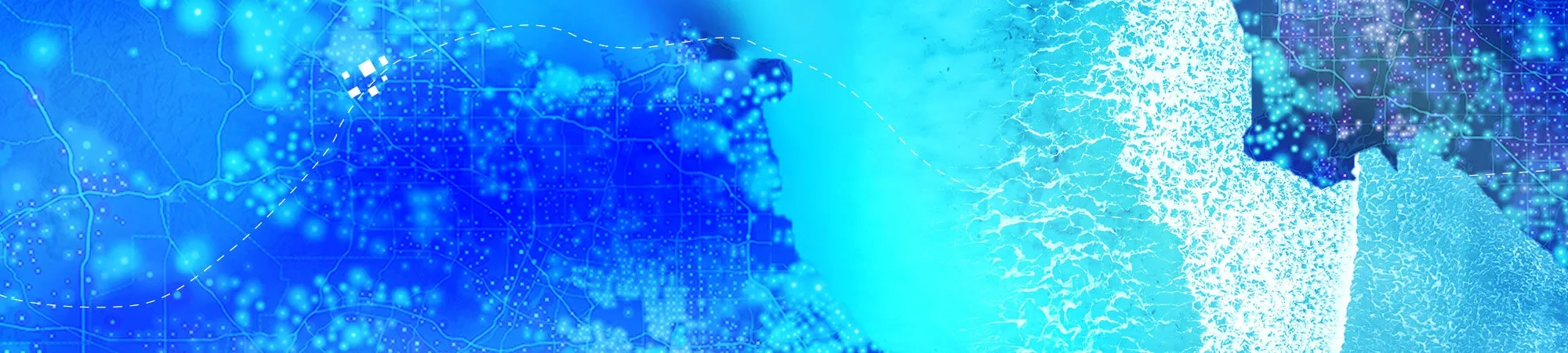Enhance your projects
Whether you need to incorporate external data or reuse previous maps and datasets, the guide below covers all the key steps to make your ArcGIS Pro workflows more efficient and effective.
- Import a document
You can import an ArcMap, ArcGlobe, or ArcScene document using the Import Map tool on the Insert tab of the ribbon.
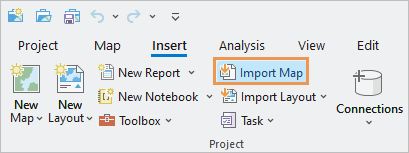
Most of the time, imported maps look the same as the original map document. However, there may be subtle visual differences because ArcGIS Pro has a different drawing engine than ArcMap.
Below are specific scenarios for importing a map and the result in ArcGIS Pro.
Scenario
ArcGIS Pro result
The map contains a layout.
Both the map and the layout are imported. All the elements on the layout retain their placement, and the layout is in the same orientation as in ArcMap.
The map has layers with definition queries.
The map is imported with the definition queries applied.
The map document has multiple data frames.
Each data frame is imported as a separate map. You can open the additional maps from the Maps container in the Catalog pane.
The map contains data-driven pages (map series in ArcGIS Production Mapping Desktop).
The data-driven pages are imported as a map series. With the layout view open, individual map pages can be navigated using the List Map Series Pages tab in the Contents pane.
The map does not contain a layout.
A default layout is created and appears in the Layouts container in the Catalog pane.
A globe file is imported.
The globe file is imported into a new global scene named Global layers.
A scene file is imported.
The scene file is imported into a new local scene named Scene layers.
Note: ArcMap cannot import ArcGIS Pro projects or open items in ArcGIS Pro file formats, such as map packages (.mpkx) and map files (.mapx).
Import styles
Most ArcMap, ArcGlobe, and ArcScene style files (.style) have been converted to the ArcGIS Pro style format (.stylx) and can be added from ArcGIS Online. You can also import a style from ArcMap, ArcGlobe, or ArcScene. The import process converts it from a .style file to a .stylx file.
- Migrate data
Common spatial data formats such as geodatabase datasets and shapefiles can generally be used in both ArcMap and ArcGIS Pro. However, some data may not be usable in ArcMap after being modified by functionality unique to ArcGIS Pro, such as attribute rules and contingent values. For example, when you run the Upgrade Dataset tool on annotation and dimension datasets, they can no longer be used in ArcMap.
Migrating from datasets that aren't supported in ArcGIS Pro requires specific workflows. For example, geometric networks in ArcGIS Desktop must be converted to trace networks in ArcGIS Pro.
Learn more about supported data types and items in ArcGIS Pro.
- Migrate Python scripts
ArcMap uses Python 2.7; ArcGIS Pro uses Python 3. Scripts running in ArcMap must be modified to work with Python 3.
Below are the ArcPy modules available in ArcGIS Desktop and their comparable modules in ArcGIS Pro. There are some extension differences when referencing the modules programmatically.
ArcGIS Desktop module ArcGIS Pro module ArcPy (arcpy) ArcPy (arcpy) Data Access (arcpy.da) Data Access (arcpy.da) Mapping (arcpy.mapping) Mapping (arcpy.mp) Network Analyst (arcpy.na) Network Analyst (arcpy.na and arcpy.nax for some functions) Spatial Analyst (arcpy.sa) Spatial Analyst (arcpy.sa) Time (arcpy.time) ListTimeZones is available in the Mapping module For more information, see Python migration from 10.x to ArcGIS Pro and Migrating from arcpy.mapping to ArcGIS Pro.